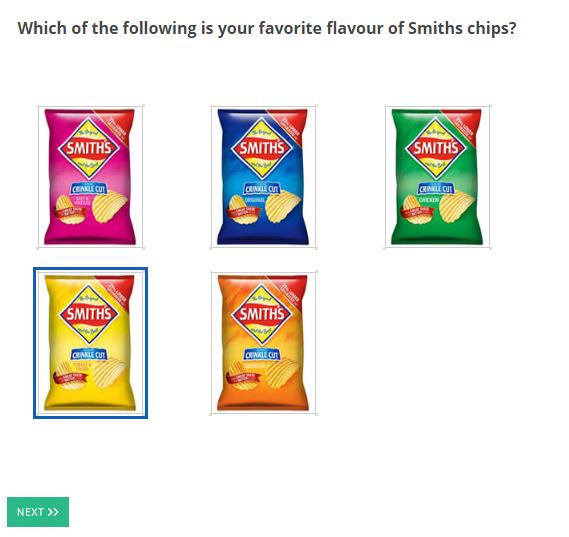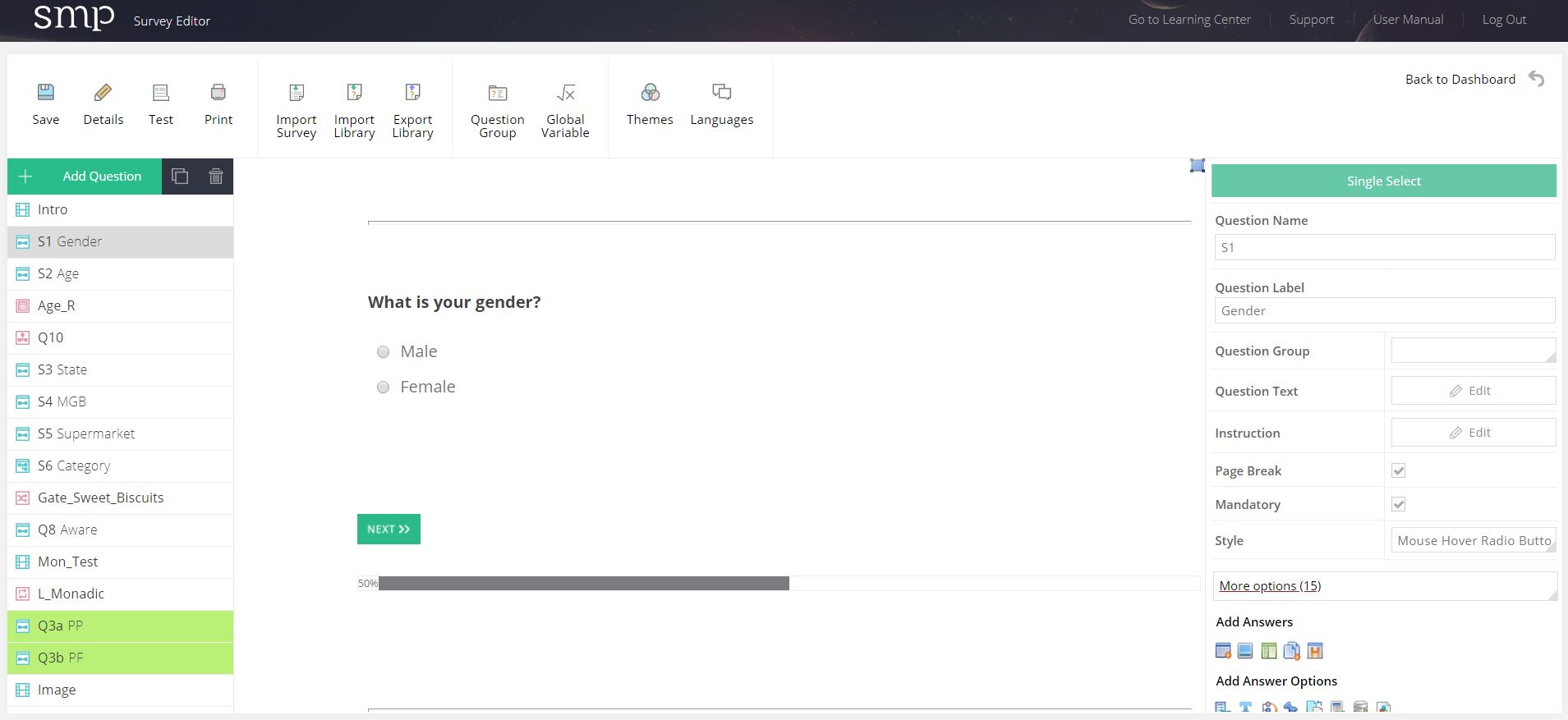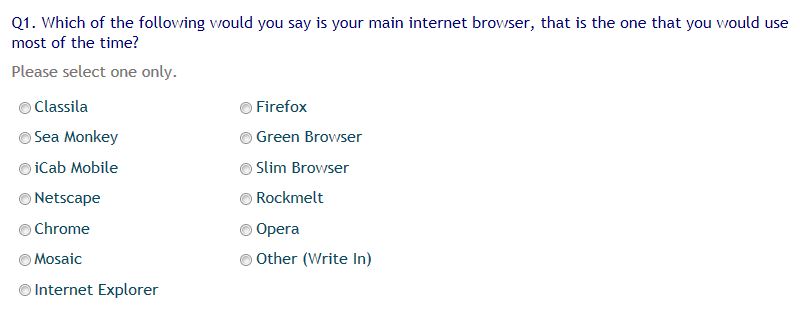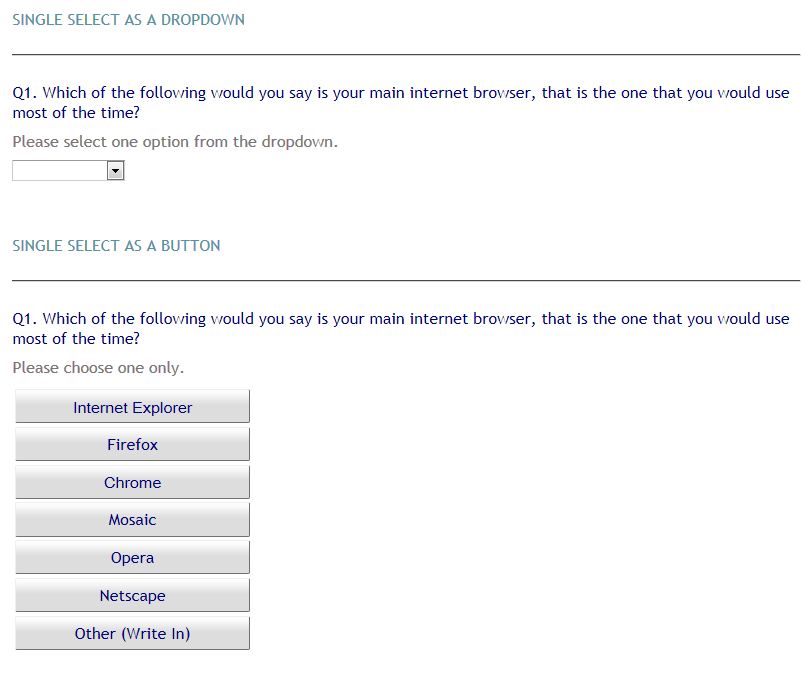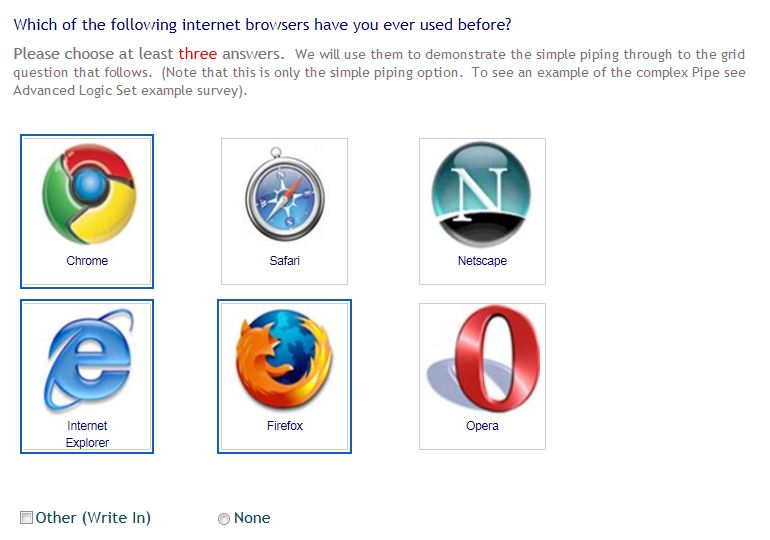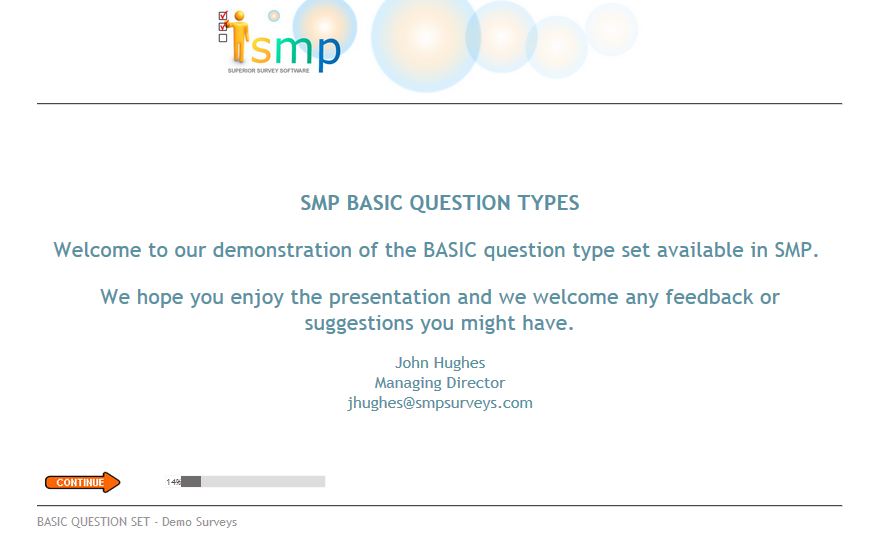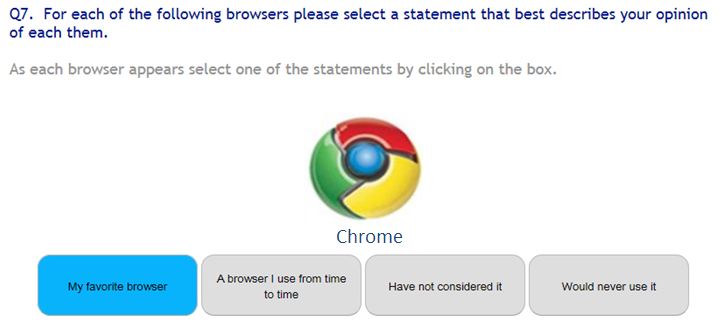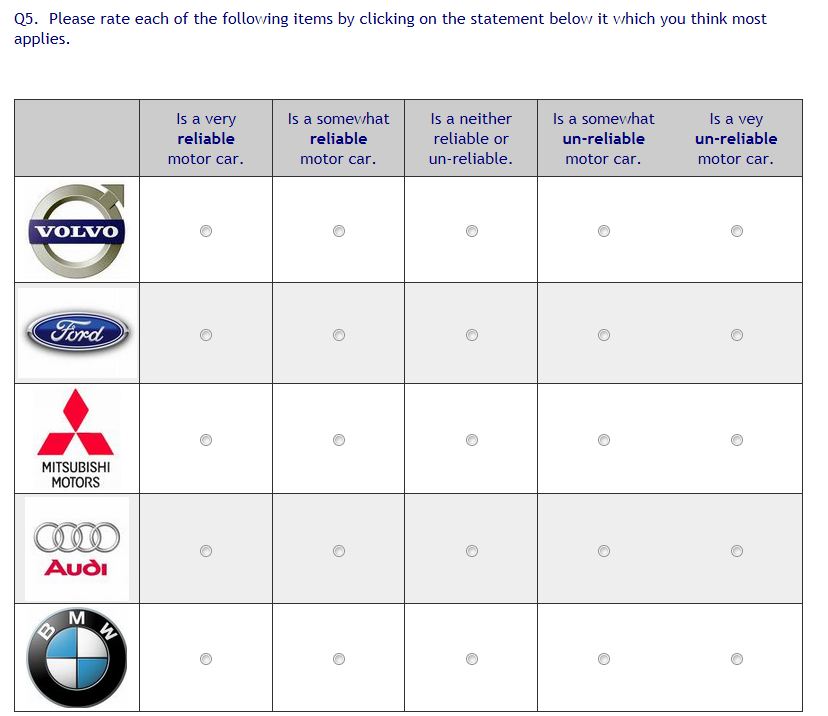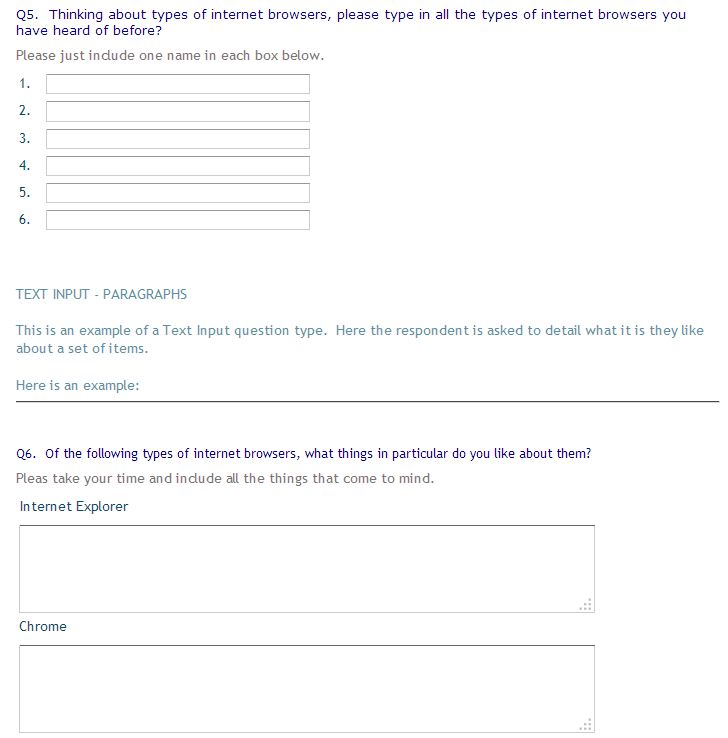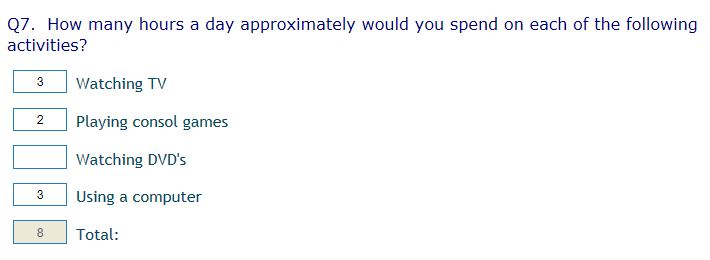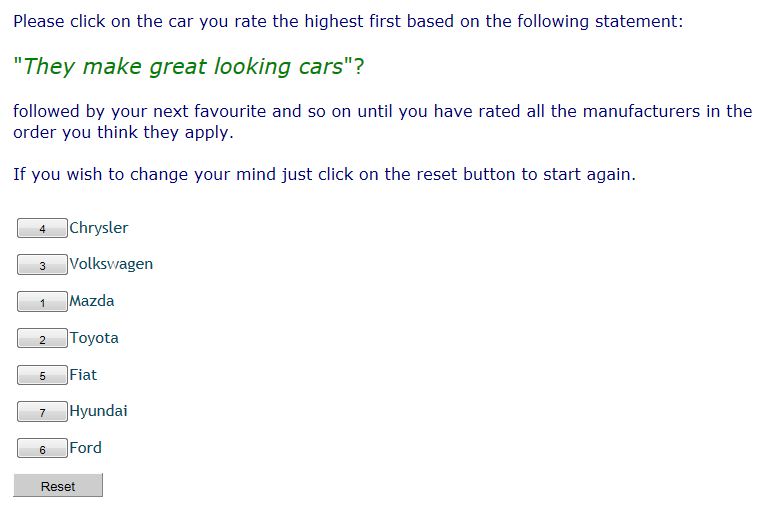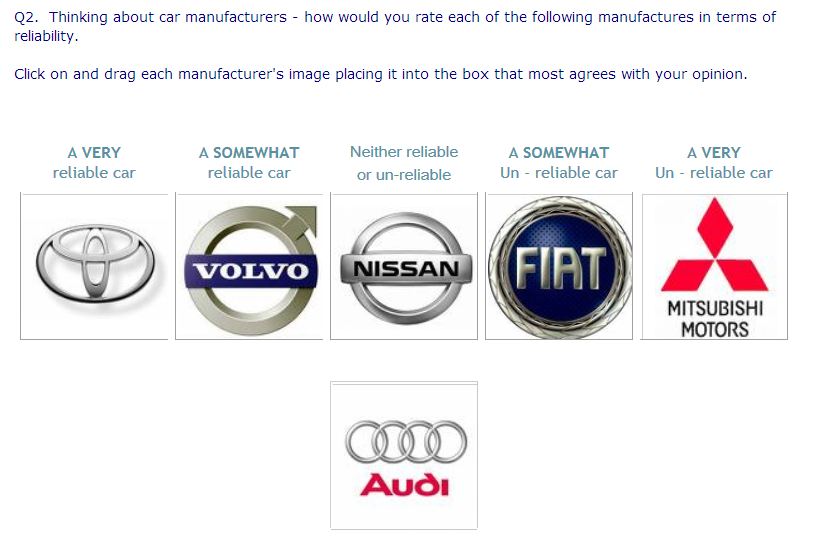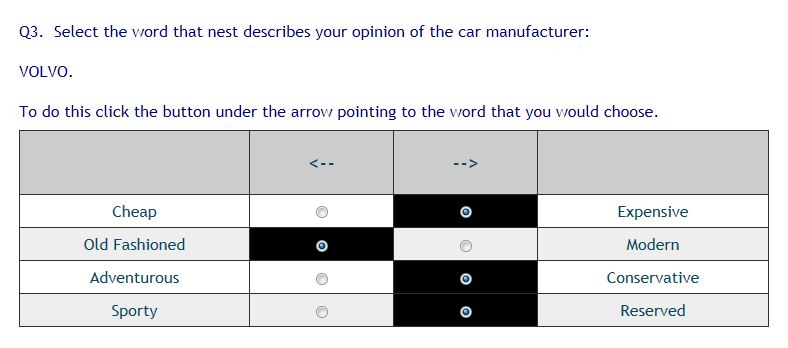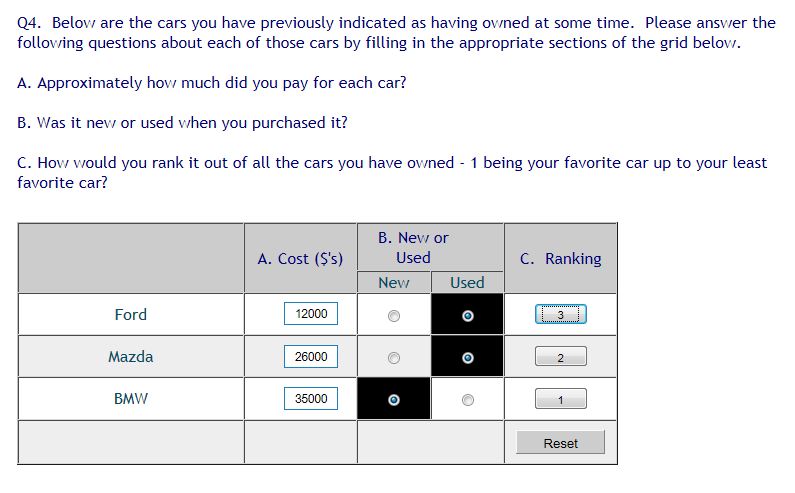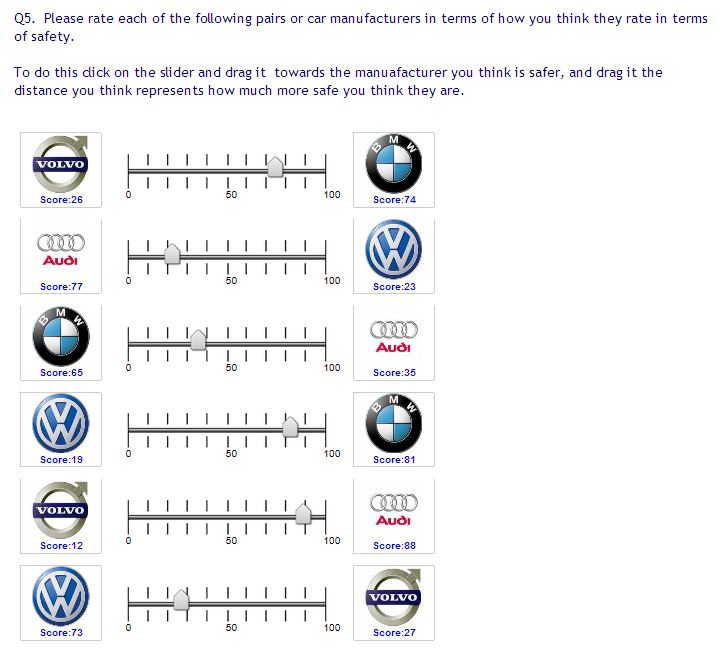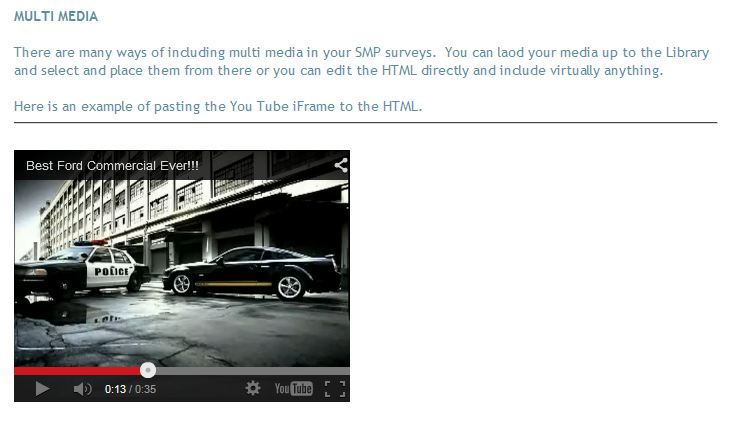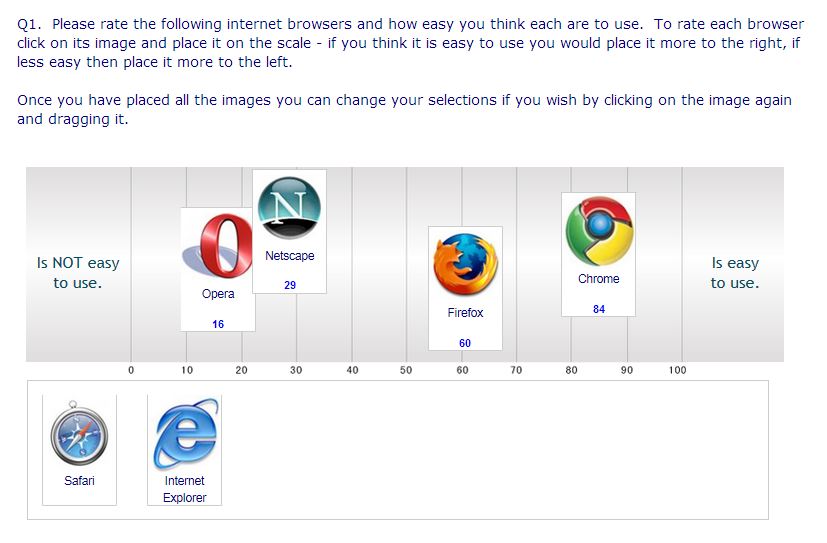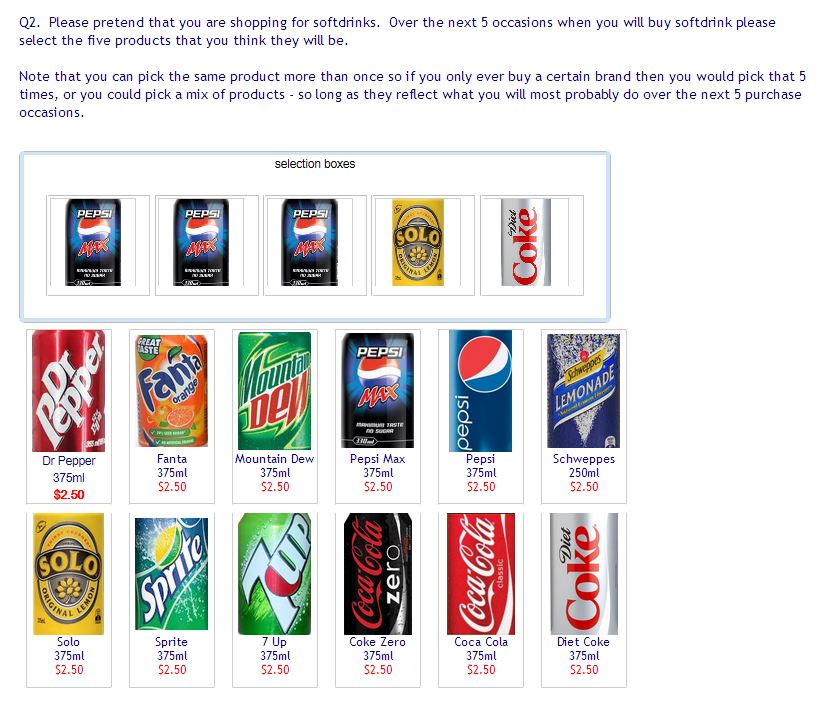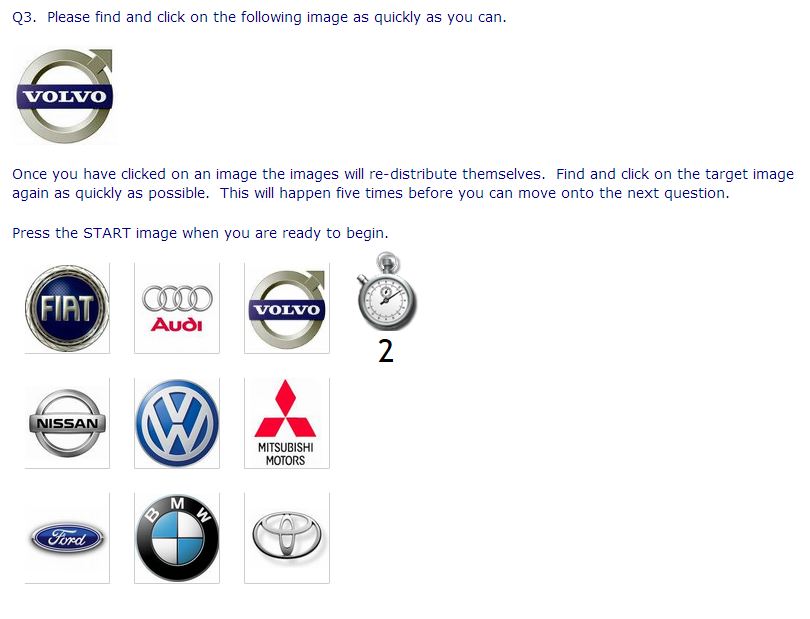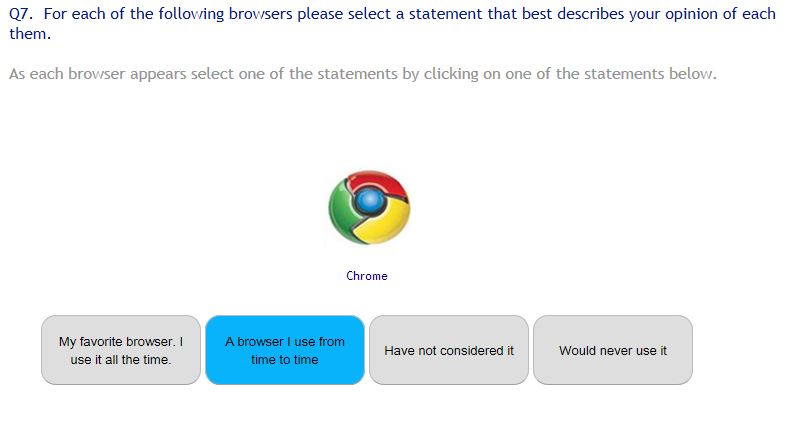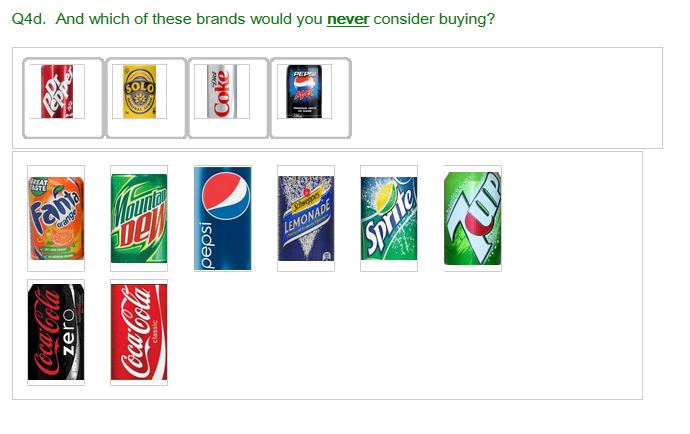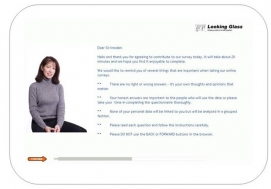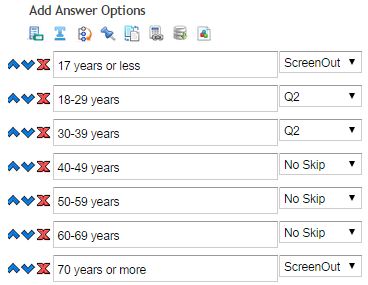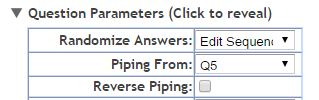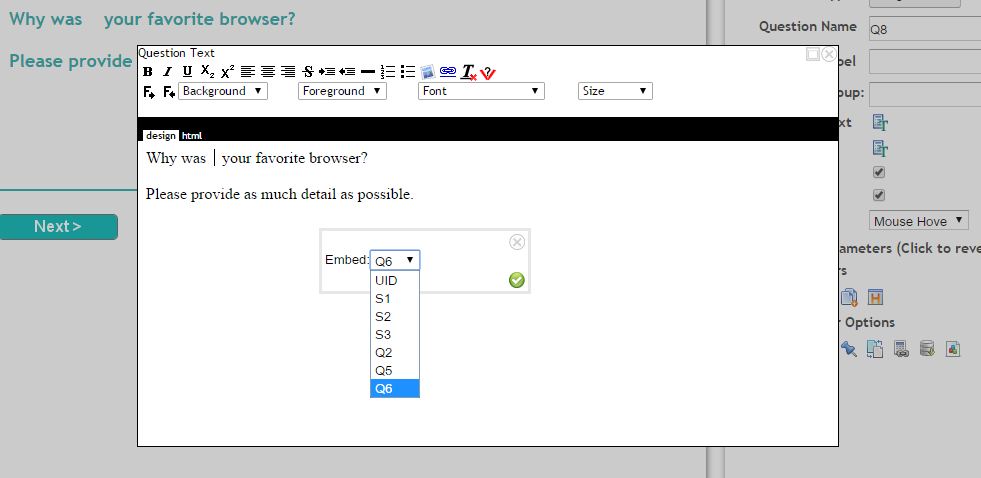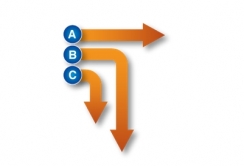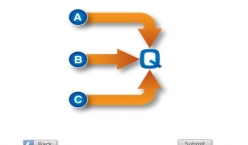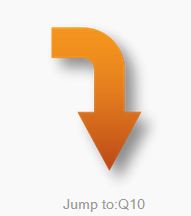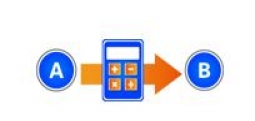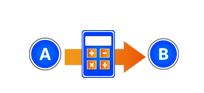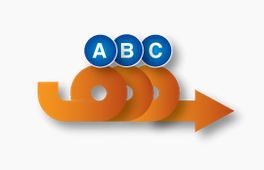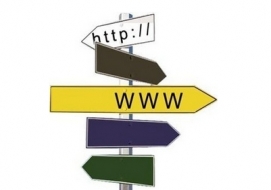- Overview
- The Survey Editor
- Community Manager
- Question Types
- Theme Builder
- Advanced Quotas
- Logic Control
- Image Library
System Overview
SMP’s powerful menu driven system allows you to build simple or complex surveys quickly, set quotas, add panelists, send invitations, track responses and extract your data at any time – giving you complete control over the survey process.
The Control Dashboard
The SMP system allows you to create and manage every aspect of your online survey. The heart of the system is the Main Control Panel or Dashboard. Here you create and test surveys – upload and manage images, question libraries, survey themes and answer lists – upload respondent panels and send invitations – and manage your account details and monitor usage.
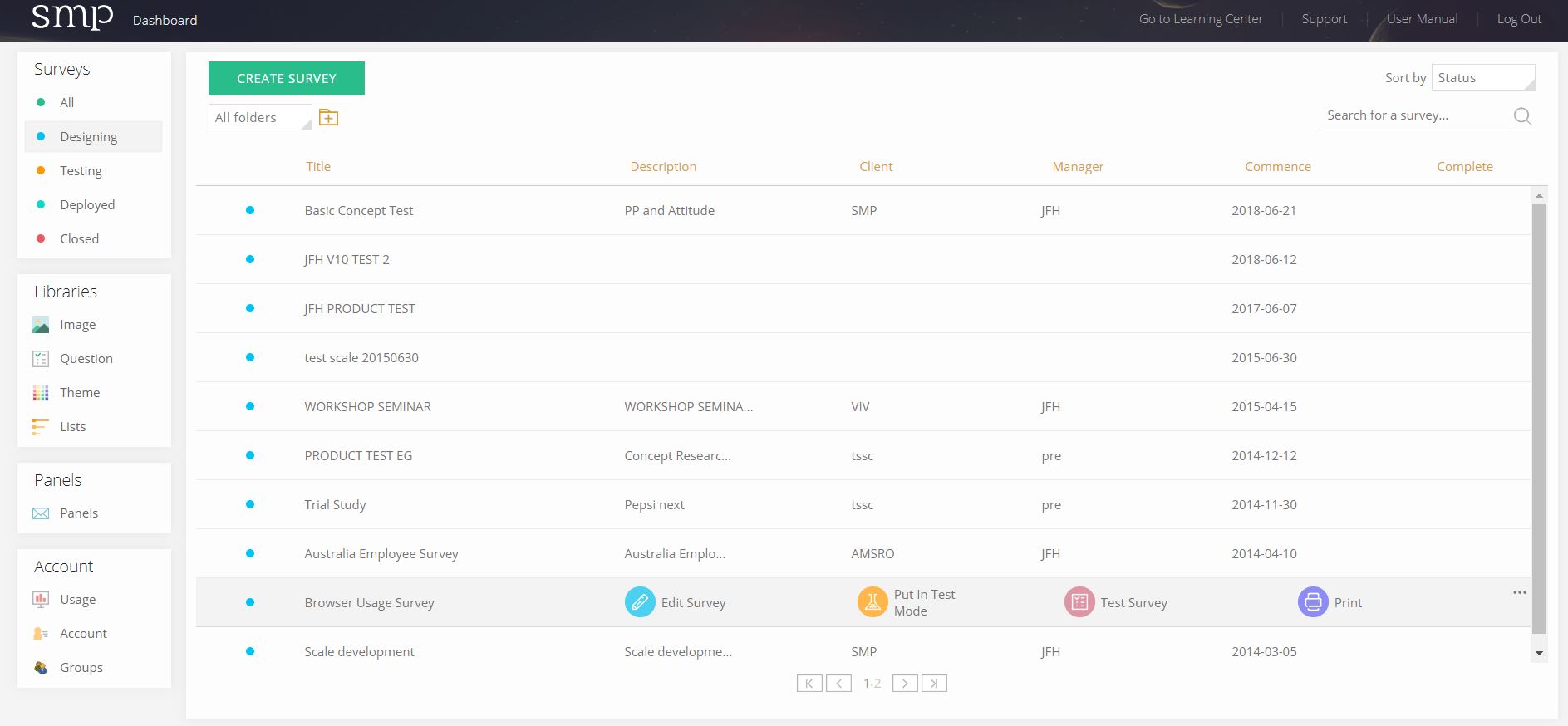
The Survey Editor
The survey editor is where you create, build and edit your surveys. Add questions and controls, re-order your survey, place quotas where you wish them to be applied, control the flow hierarchically creating and placing skips and gates where they are to be applied, and much much more.
Create Sophisticated Surveys with a broad range of question types and controls.
The range of question types is broad, from the common to the sophisticated. Each question type comes with many options that allows for the creation of many other sorts of question types. The controls available are more like a programming language than a survey system. You can place and populate many types of control devices like gates (if..else..goto), freejump (goto), quota, compute, recode, loop and many more.
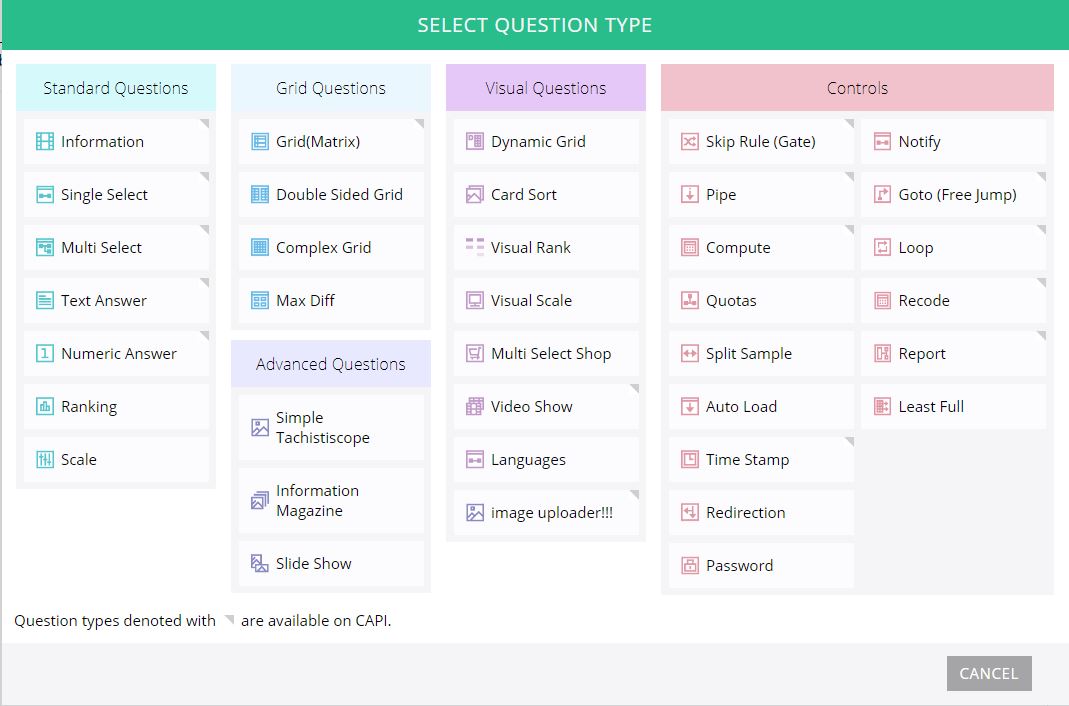
The Survey Editor – cuts survey creation times
One of the most important required elements of the system when we began development was that it had to be easy and intuitive to use. We believe that the virtual WYSIWYG system in the Question Editor enables a user to learn the system with great speed and to be developing surveys in a matter of minutes.
The Survey Editor has three panes that you use to create your surveys. The image below describes the purpose of each of the panes.
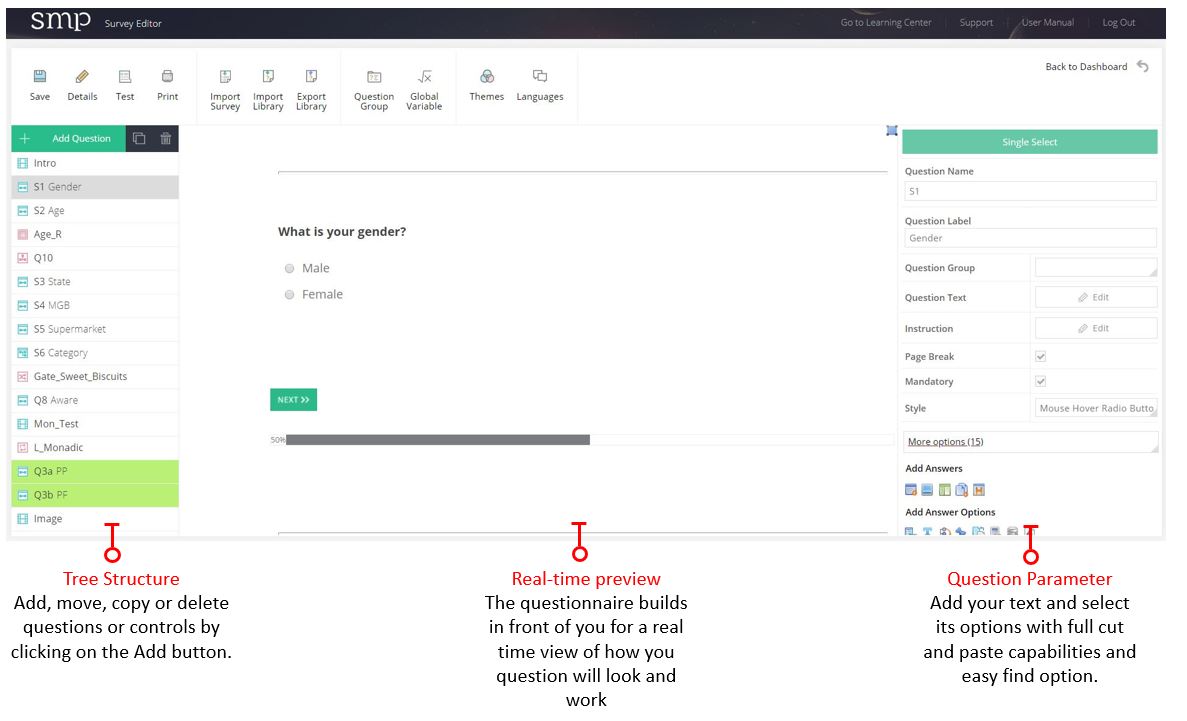
The left hand pane is where you build your survey in an hierarchical tree structure. You can add, delete, or copy your questions and controls here and achieve an easy to follow survey flow, with the controls such as skips, pipes and quotas located at the location in the survey that you want them to take effect.
In the example below there are two questions – Gender and Age, then a Quota called Sex_Age followed by two more questions – Location and Category Rating, then a ‘Skip Rule’ called Poor Rating, a Notifty control and then Q5. The G_Poor_Rating skip rule tests if a respondent answered Q4 as Poor or Very Poor and sends the system to the Notify question type if True. If False the respondent is taken to Q5.
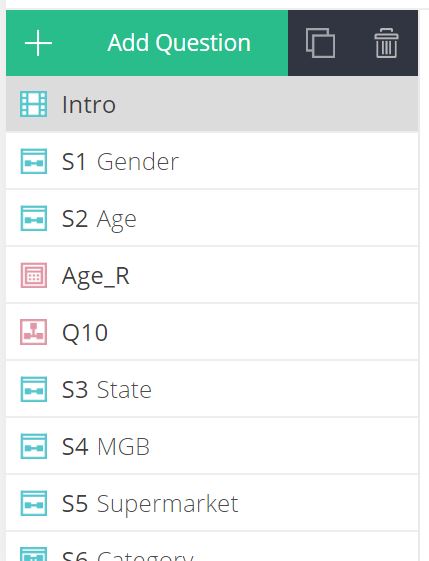
The right hand pane is where you add the details of each of your question and controls by adding text, formatting rules and many other features specific to that question or control.
The example below is used to create the question Age.
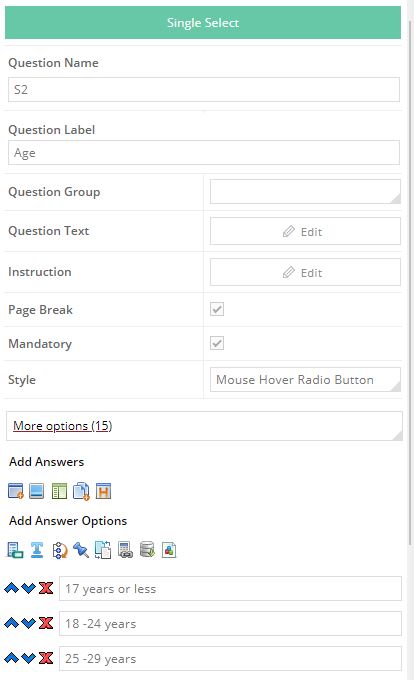
The center pane shows the result of completing the inputs in the right hand pane as they are entered. It is a working example of your question. In this way SMP is fast to learn as you see what you have created instantly and as it will appear to your target respondent.
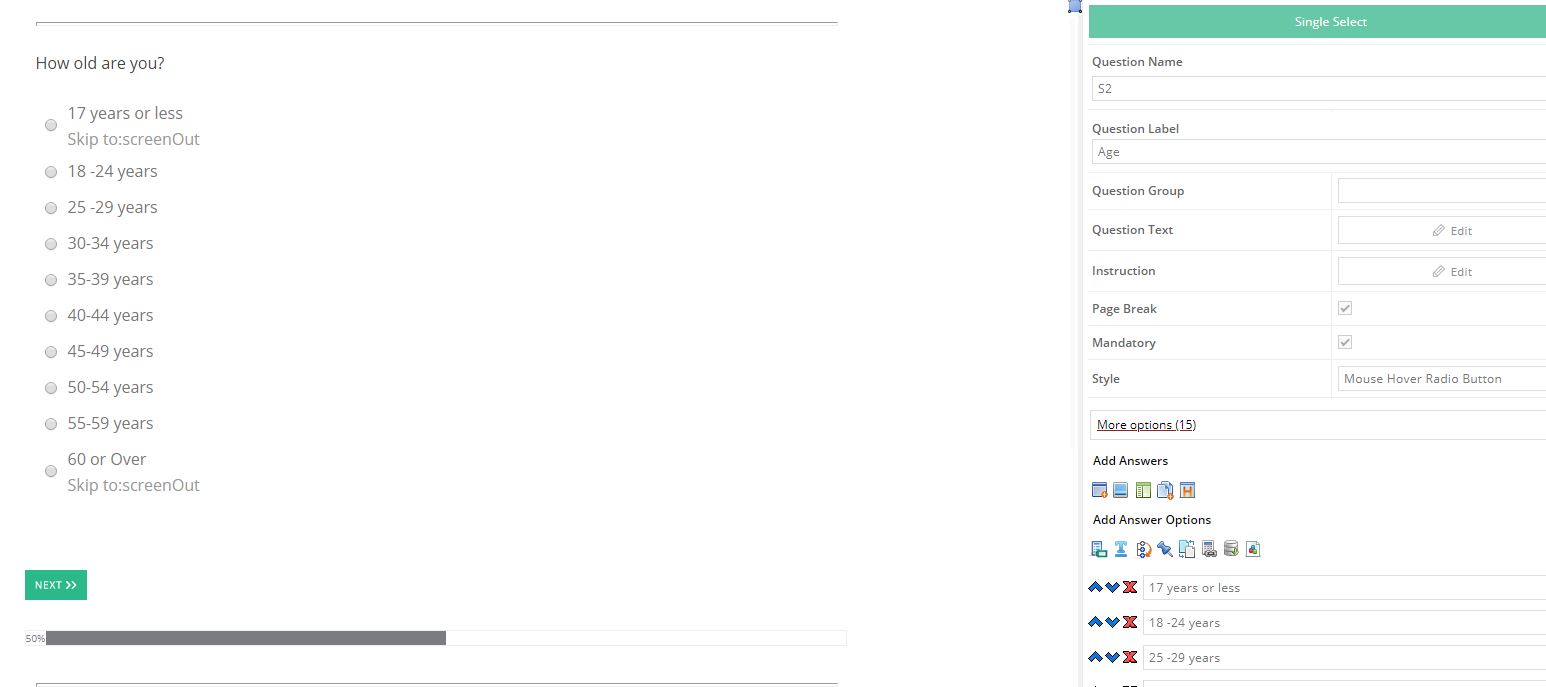
Panel Management and Emailing
SMP includes a panel management option for when you have your own panels and need to send out invitations to the surveys you create in SMP. It is a simple-to-use system that enables you to:
- Bulk upload your sample base of contacts,
- Design your invitation and then send your survey request to your panel.
- Track completes, emails opened, emails clicked on,
- Send reminders,
- Schedule invitation mail outs,
- Auto manages unsubscribe requirements when sending an email.
Manage Panels
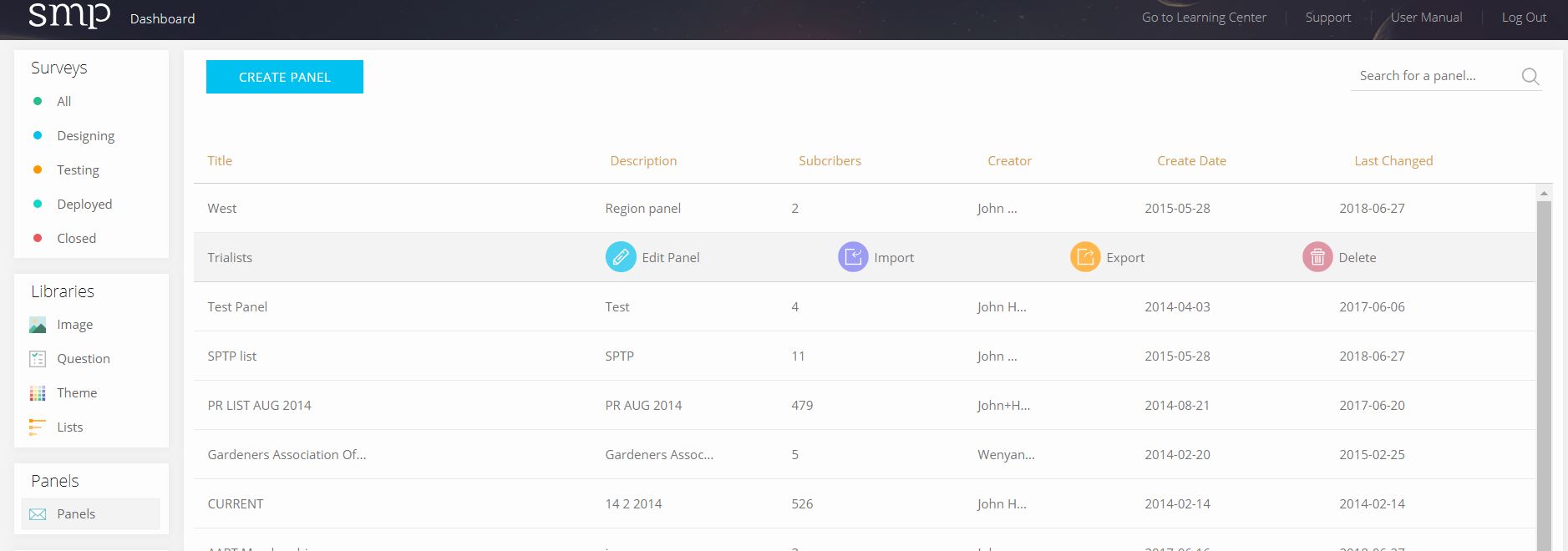
Create Invitations
Use the rich text editor to create attractive emails to send to your panel. Schedule the delivery date and time, send several bursts.
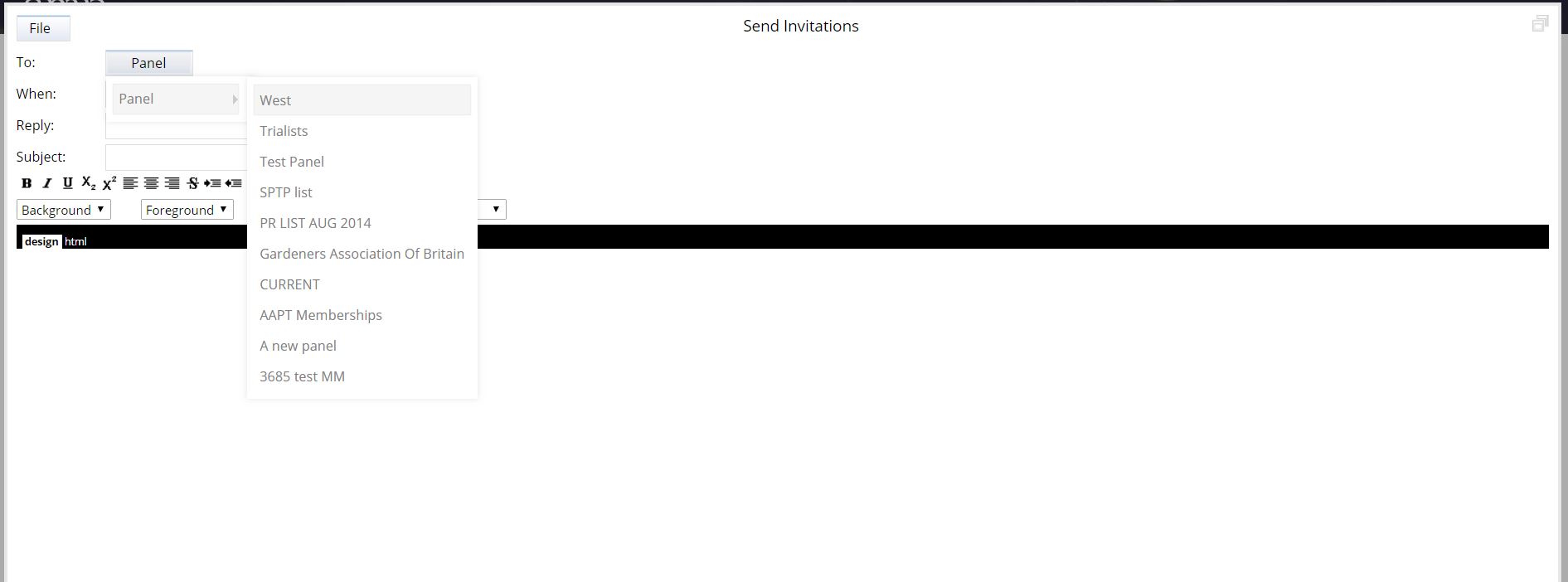
Track Your Campaigns
Manage the campaigns that you have sent. Schedule reminders, send thank-yous, check on un-subscribers.
Question Types
Single Select
This is one of the core question types of any survey. Below are several examples of the types of single select question types available in SMP.
Single Select Options
Multi Select
This is the same as Single Select except that the respondent is allowed to select more than one answer.
The Information Question
This is essentially a blank screen that you can design with any content you like. They are used to introduce the survey to your respondent, or to present materials that you wish to quizz the respondent on latter. They can include text, images, audio or video content and are very useful for presenting new product concepts etc.
Dynamic Grid
Dynamic Grid is a powerful and engaging alternative to the boring repetitiveness of grids. The respondent is shown a statement or visual and then asked to select from a list of boxes below the stimuli which of the options most fits. It can be either a single or multi select question. Once the respondent has made a selection the next image or test stimuli is presented by a fade transition.
The example below asks the respondent to rate a set of internet browsers one at a time.
Grids
These have become one of the most important and over-used question types in online surveying. They are very efficient to use and quick to set up but can quickly become very boring and too long. As an alternative try SMP’s Visual Scale Board, Card Sort and Ratement question types as alternatives to help break the monotony.
(Note: Ratement is found in the grid question type as a style)
Text Input
This question type allows respondents to add single line text input such as their name, address, brands they have heard or seen before, and also opinions about any subject that can be many paragraphs long. There are many formatting options available, answers from previous answers can be piped into this question for further comment and answers piped out to other questions.
Numeric Input
The scored question type limits answers to numbers only. It is good for collecting age, or the amount spent on a particular item, the number of doctor visits respondents have made or the number of cups of coffee they consume in a week. Running totals can be calculated, the total of a number of answers can be forced to equal a specified total or a total given in another question, the answer can be piped into future answers or the body of another question and there are many formatting options.
As well as the basic options in building these questions each question comes with a large range of question parameters and answer options that allow for a broad range of creative question building and control.
Rank
The ranking question type creates a button selector under each of the items being ranked. The respondent selects their favorites in order and that number appears in each of the buttons – automatically and incrementally. This method has proved extremely easy for respondents and has a many parameter settings that control the question.
Cardsort
An interactive question type that replaces many grids and makes surveying more fun for the respondent whilst collecting better data.
The Double Sided Grid
This grid alternative allows the survey designer to put a text element at both ends of the grid row. This allows the creation of questions like semantic differentials shown below.
Complex Grid
Another grid alternative that allows a number of mixed question types to be included in the one grid in the columns along the top. They are useful for collecting a mixed set of information about a set of brands or items that respondents have previously stated they have had experience with. For example – you may ask a respondent what cars they have owned in the past and they choose these from a list. That set is then piped to a complex grid where several questions are combined that include how long they owned the car for, how much they paid for it, how they would rank it and how they would rate its quality. There are many varied uses for this question type.
Scales
The Slider question type allows you to collect direct comparison data between a set of two items or a rating on items one at a time by having the respondent drag a pointer along a rating scale to indicate their preference. The inputs can be piped from previous questions and if more than two answers are piped in the question will create a separate slider for each pair randomly assigning them to different ends of the scale. This makes it easy to collect paired comparison data from a set of evoked brands.
Multi Media
The multi media question type allows the user to input any form of media that they wish to use to demonstrate various items to their respondents. These items can be video, audio and any form of image.
Visual Scale Board
The visual scale board is an important question type for us. Respondents rate brands by placing them on a visual scale. By rateing brands like this the respondent is providing us with their order of rating each stimuli and importantly telling us the exact distance each element is from each other. Respondents might like one product over another for instance but the amount or size of this difference is critical in the decisions that marketers make regarding brand strategy.
The final data set produces mean scores, and the difference scores between each set of brands, important in building market share predictive models. Importantly this question type can be used to replace many boring grid rating scales, with an interactive, visual appealing and interesting activity for the respondent, that renders better data than a grid.
Visual Shop
The visual shop is a simulated shopping game that provides data capable of creating a market share simulation model for testing new product launches.
Tachistoscope
Great for testing the effectiveness of your packaging and its ability to bounce from the shelf compared to the opposition.
Dynamic Grid
Grids are a common feature of many online surveys. Whilst they are an efficient way of collecting data their over use can lead to boredom, fatigue and poorer data. One good option when applicable is to use the SMP Dynamic Grid question type to break up the monotony of long grids.
In the example below we take a grid question about respondents use of various internet browsers and turn it into a dynamic grid with images and interaction. As the respondent selects an answer for each browser the next browser is transitioned in as the previous one fades out.
Dynamic Grids are efficient, effective, easy to program and gives your respondent a break from the endless monotony of long grids.
Click here to see the Dynamic Grid in action.
Evoked Set
Evoked set is a specialist question that allows the researcher to build and store a user consideration set for use latter in thge survey such as with a future visual scale question. Note that the same effect can be created by using the PIPE question type.
SMP Themes and The Theme Editor
SMP allows you to control the look and feel of your survey by choosing themes and adding independent headers and footers. You can chosse from one of the many pre-built themes or build you own using the theme editor. The SMP themes editor enables the user to create almost any screen look that is possible for an online survey. You can customize the buttons you wish to use – even upload and use your own – place any image in the survey – include headers and footers. The combinations are limitless.
Friendly
Clean and Simple
Design your own in the Theme Editor
Control every aspect, font, color, position and button type.
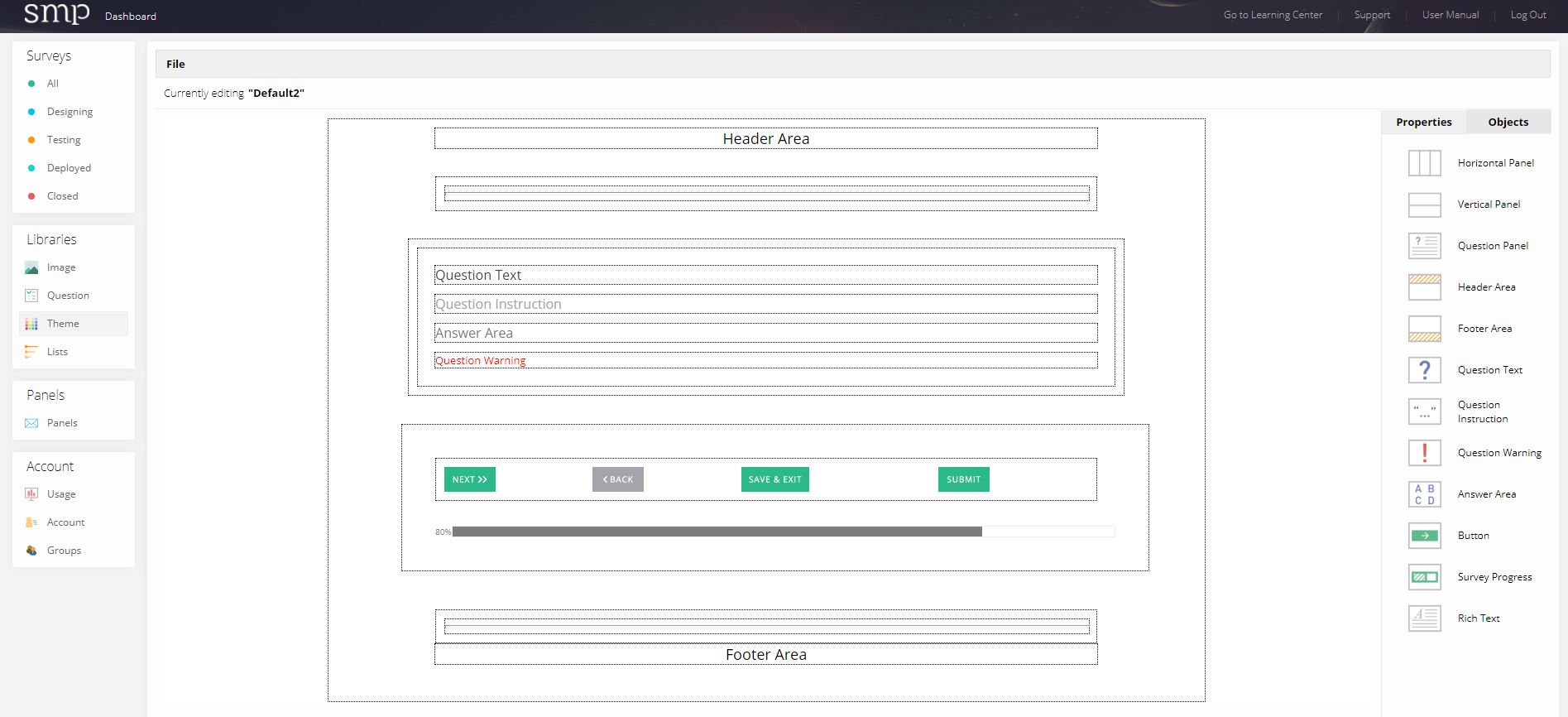
s.
The SMP Quota System
The SMP quota system is powerful and easy to use. Add your quotas by inserting a quota question types at the points you wish to apply a quota. You can insert as many quotas as you need or combine them with the Compute question type to create as complex a quota as you need. Quotas can also be changed after the survey is launched in the monitor screen.
Being able to place quota questions where you like means that you have control over when they are enacted. You can collect all the data you need then apply the quota so you can analyse certain sample criteria such as incidence or drop out reasons. The example below shows two quotas (in the red boxes) placed in different places. The first quotas on gender and age and the second on whether they have children or not.
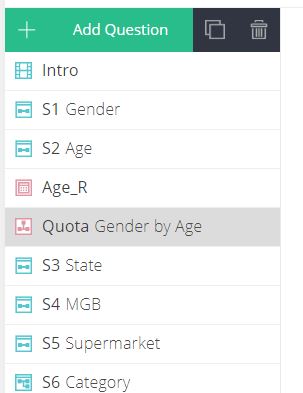
The first quota is based on two variables that are nested together by simply completing the grid in the quota question parameters. One of the variables used in this quota is a recode of the age question.
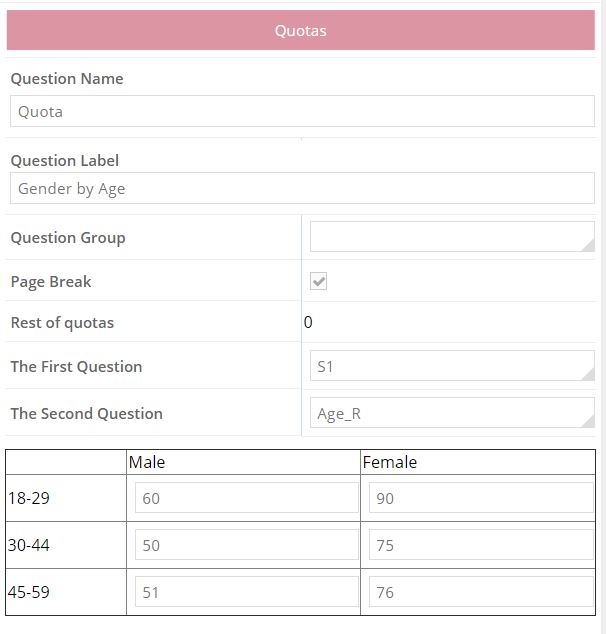
The system will now collect exactly the surveys that match the above criteria in the numbers entered into the grid.
You can use a recode control to calculate complex multi-dimensional new hidden questions based on many questions and then use that new question in a quota control.
If you need to you can use the monitor feature to alter the quotas as the survey as being conducted. If for example you decide you want more younger people you would simply open the survey monitor, click on “Quotas Config” button and alter your quota numbers in the popup.
Logic and Survey Control Types
Inbuilt Logic Types
(i.e. built into the question)
The basic logic controls includes those routing (Skipping to) and piping features that are built into every question type.
Skipping To Other Questions
Control were the respondent goes to next using the simple skips provided in most question types by selecting the destination from the drop down next to each answer of a question
Simple Pipe
Simple Piping of answers from one question to another is possible with most question types. Even pipe answers not selected from one question to another. Simply select the previous question in the dropdown where the answers will come from.
Embed
Embed allows you to insert answers from one question into the question text of another question or into the text of another answer. It is simple to use and powerful, allowing either text of images from previous questions to be embedded.
Advanced Logic Set
Advanced visual progamming survey techniques required for more complex surveys.
1. Advanced Routing with a question type we call Skip Rule – Gates
2. Advanced Piping with a stand alone question type called Pipe
3. Quota controls with the Quota question type
4. Goto – freejumps (goto)
Skip Rule Gate (If..Then..Goto..Else)
Powerfully control the flow of your questionnaire depending on the answers received with a powerfully easy – if.. then, programming type question. Because SMP questionnaires are written in an hierarchical fashion with logic controls designed to be input independent of the questions, and in the desired sequence, the Gate question type allows for extremely complex routing options with just about anything being possible. Gates can be strung together as a destination from a previous gate and powerful and/or statements can be created from several previous questions.
Pipe
Pipe allows you to construct an answer set (code frame) for a future question from any combination of previous questions you desire. You can even include new answers not used before, a random selection from a group of answers, answers respondents did not select, or answers dependent on the answer given to another question – virtually any combination can be put together into a set that can then be called from the parameters of a new question. Pipe sets can be piped into any of SMPs question types.
Quotas
The Quota question type allows you to set simple or multi-layered quotas and you can include as many quotas as you like. When incorporated with the “Compute” question type you can build n-dimensional quotas of any structure required. SMP also provides a Monitor function after survey launch where you can view and change quotas on the run as the survey is being completed.
Goto (Freejump)
Because of the hierarchical nature of SMP it was necessary to include a programming feature analogous to the “goto” programming statement so that you can easily jump forward to any spot in your survey if you need to. This is frequently used to jump out of sections of the survey controlled by gates that a respondent does not need to answer due to previous answers given.
The Pro Logic Set
The Pro Logic Set is an even more advanced set of logic controls than the the Advanced set and includes:
- Compute – for calculating new numeric variables as you go (hidden)
- Recode – for recoding new variables from existing (hidden)
- Loop and Group – for repeating the same questions for a set of stimuli
- Allocator – for creating matched samples in the one survey
- Timestanp- record the time taken to reach a point in the survey
- Re-direct- goto a different website or even a different survey
Compute
Create a new calculated variable for use in your survey such as embeding into questions or answers, controlling the parameters of other questions, or create n-dimensional complex quotas.
Recode
Recode an existing variable for use in your survey latter such as embeding into questions or answers, controlling the parameters of other questions, or create n-dimensional complex quotas. An example of this might be re-coding your age question into less options for use in the quota question.
Loop and Group
Repeat common sets of questions for different stimuli in a loop each time using the Loop and Group question types. An example of this would be when you wish to ask how much they liked a brand and whether they would use it or not for a group of brands. The Loop question type allows to you to present the set randomly and accepts pipes from other questions.
Split Sample
Randomly assign respondents to different paths in the survey and match the quota with the other paths.
Time Stamp
Used to record how long it has taken a respondent or interviewer to get to a point in the survey.
Redirect
Send the respondent to another website dependent on the answers they give, or even to another survey.
The Image Library
From the outset SMP was written to make the use of images and brand logos in surveys easy. At the heart of this function is the Image Library – a simple-to-use tree structured explorer type library that organizes your images, video or audio files and then allows you to put them into questions. The screen shots below shows you what the library looks like.
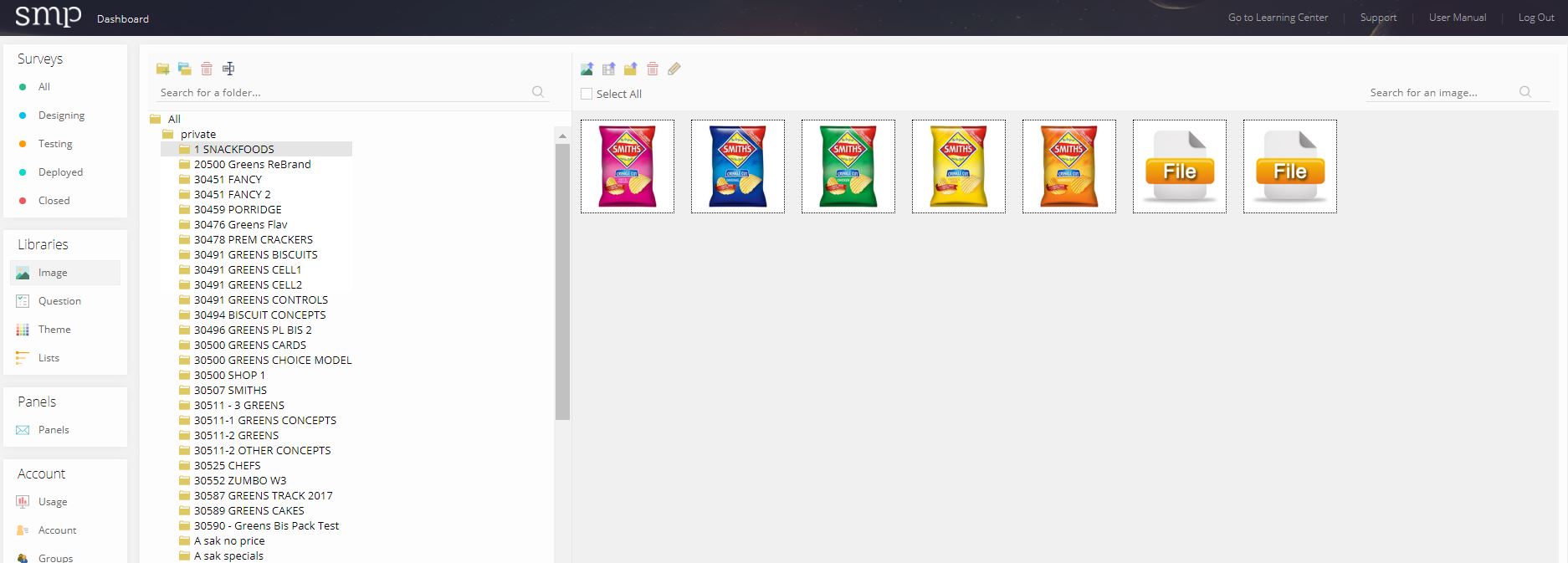
Using the Image Library to insert images into questions is as simple as opening the library, using the Add Image Answer icon shown below, and selecting the images you wish to use.
Format the image size and the number of columns you wish the answers to be in with the following parameters:
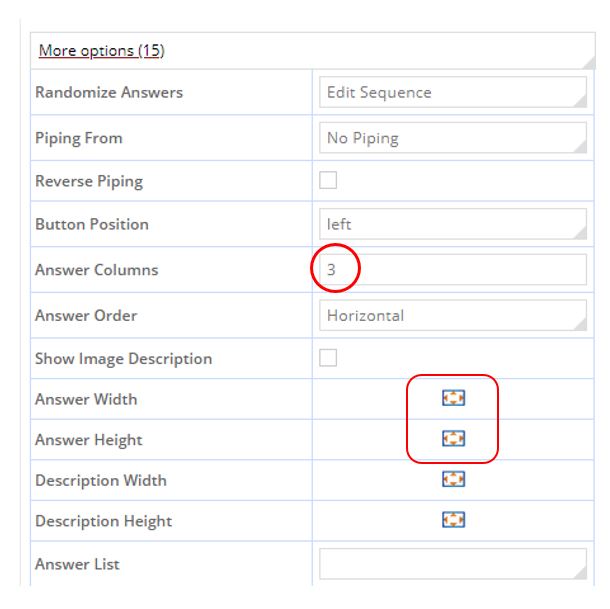
and you have quickly and easily built the following question: